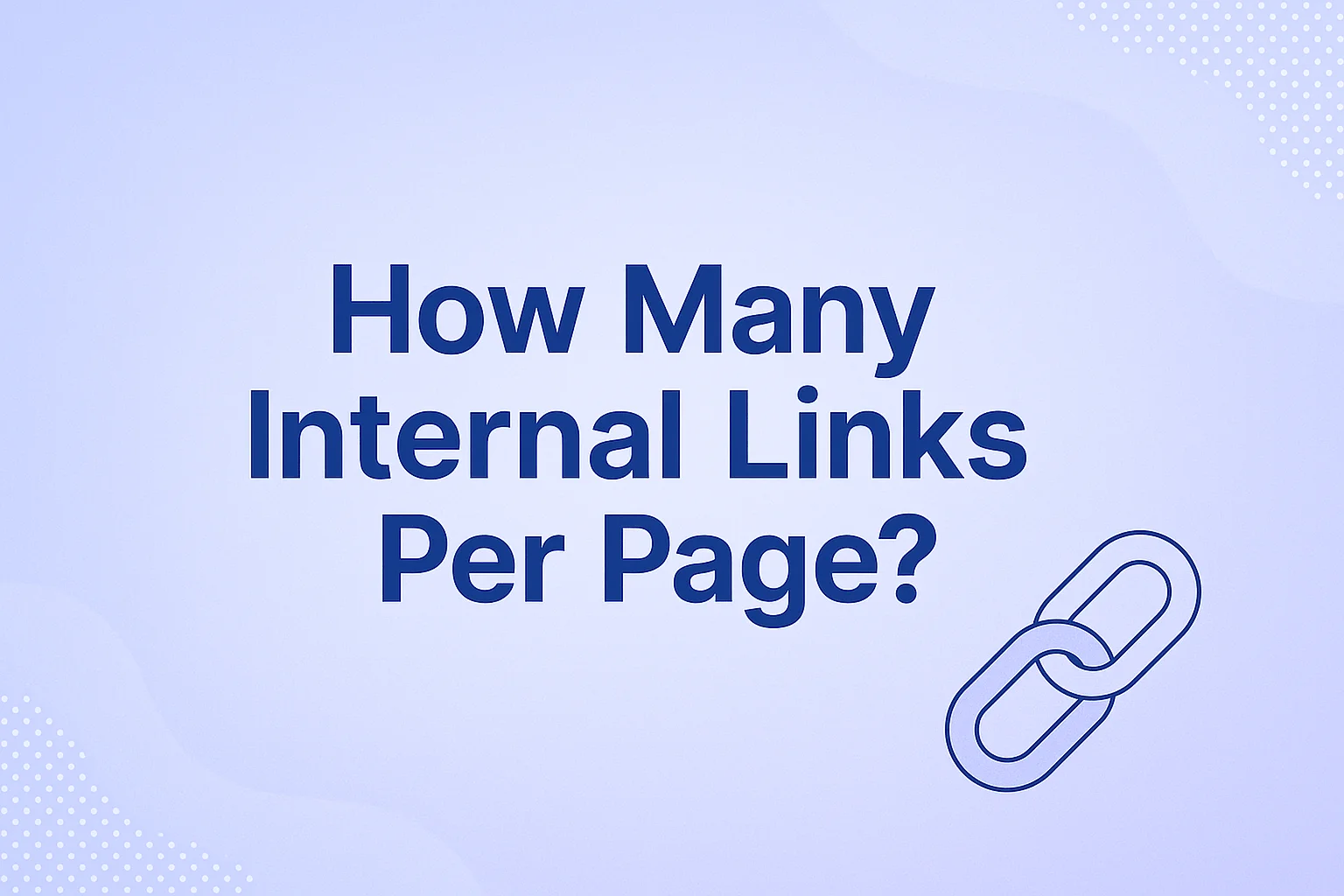
October 23, 2025
Discover the top WordPress plugins to automate internal linking, boost SEO, and save hours of manual work.
Let's start with a quick note – LinkerFlow.io is an automated internal linking tool built specifically for Webflow sites, not a WordPress plugin. In other words, Webflow users have LinkerFlow, but when it comes to WordPress internal links, you'll need a different solution. Fortunately, WordPress site owners have many great plugins to automate internal linking. This guide will focus on the best internal linking plugins for WordPress.
Internal linking is critical for both search engine optimization (SEO) and user experience (UX). By adding internal links throughout your content, you help define your site's structure, spread "link equity" (ranking power) across pages, and guide visitors to relevant information. In fact, internal links can boost your site's SEO rankings and also make your site more user-friendly, as they help users (and Google's crawlers) discover content easily. These links signal to Google which pages are most important on your site, influencing how often they're crawled and potentially their rankings. And importantly, internal links pass along PageRank (a.k.a. "link juice") from one page to another – for example, linking a new post from your homepage can transfer some authority to that new page and help it rank. In short, strategic internal linking improves site navigation, reinforces your content hierarchy, and distributes SEO value throughout your WordPress site.
Managing internal links by hand on a WordPress site can be tedious and error-prone. Here are some common challenges of manual internal linking:
Manually adding internal links across dozens or hundreds of posts takes a huge amount of time and effort (e.g. 20–40 minutes per 2,500-word post). Scouring your archives every time you publish a new post is exhausting.
Humans are likely to miss chances to link related content. It's easy to forget to update older posts with links to your new pages, leaving those new pages without any incoming links (a lost SEO opportunity).
Without a system, your internal link anchor texts may be all over the place. One post might link to a page with a generic "click here" and another uses an exact-match keyword. This inconsistency can dilute SEO effectiveness – and using the same keyword-rich anchor every time can even look manipulative to Google.
It's hard to strike the perfect amount of internal link. Some pages end up as orphan pages (no internal links pointing to them), while others might get every keyword linked (excessive auto-linking). Both extremes hurt SEO: orphan pages don't get any link authority, and pages with a "wall of links" spread their link juice too thin and create a poor user experience.
If these issues sound familiar, it might be time to consider an internal linking plugin to automate and optimize the process. Plugins can save time, ensure no page is left orphaned, and enforce a consistent, strategic linking pattern.
Internal links are simply hyperlinks that connect one page on your website to another page on the same website. In WordPress (or any site), an internal page link is a URL that keeps visitors on your domain, as opposed to an external link which sends them to a different site. For example, a link from yourblog.com/old-post to yourblog.com/new-post is an internal link, whereas a link to an external source like wikipedia.org is an external link.
It's also useful to distinguish between types of internal links on your site: structural links vs. contextual links. Structural internal links are those that form your site's framework – like menu navigation, sidebar links, footer links, or breadcrumb trails. They appear on many pages (often site-wide) and help users navigate your site's sections. Contextual links, on the other hand, are placed within your page or post content. These are the in-article links that point to related posts, reference a product page, or direct readers to further reading. Contextual links are usually more relevant to the content at hand and often carry significant SEO value because they provide semantic context to search engines about the linked page. In summary, internal links (whether structural or contextual) keep visitors (and crawlers) moving within your WordPress site, whereas external links take them elsewhere.
A strong internal linking structure provides multiple SEO benefits for WordPress sites:
By interlinking related posts and pages, you create topic clusters or silos of content. This shows search engines that you have depth on specific subjects and helps them understand the thematic relationships between pages. For example, linking all your "WordPress SEO" articles together with a pillar page signals a focused content silo, which can boost your authority on that topic.
Internal links act as signals to Google about which pages are most important on your site. A page that's linked from many other pages (especially from high-level pages like your homepage) is deemed more important. Google uses internal link structure to judge a page's priority for crawling and ranking. A web page with zero internal links (an orphan) might still get indexed, but it lacks these signals of importance and may not be seen as significant in your site's hierarchy.
Internal links help spread link equity throughout your website. When one of your pages has high authority (say it has many backlinks or is your homepage), linking from it to other pages passes some of that authority along. By smartly linking from strong pages to newer or lower-ranking pages, you boost those pages' chances to rank. Essentially, internal links are a way to channel PageRank within your own site – connecting high-value "power pages" to other important content so that no page is left behind.
A well-linked site ensures search engine bots can find all your content. Internal links create pathways for crawlers to discover new pages and regularly re-crawl existing ones. Good internal linking helps avoid orphan pages that might not get indexed, and it can even influence how Google generates sitelinks for your site in search results.
From a user perspective, internal links keep readers engaged by pointing them to relevant content. This reduces bounce rate and increases time-on-site, which are positive engagement signals. If someone is reading a blog post and sees a contextual link to a related tutorial or product page they're interested in, they're likely to click through instead of leaving. Thus, internal links contribute to a better user experience by surfacing useful, related information.
At what point should you consider using a WordPress internal linking plugin instead of doing it all manually? Here are a few signs:
Large or growing site: If your site has dozens (or hundreds) of posts and pages (for example, >50 posts), maintaining internal links manually becomes difficult. As your content library grows, the task of continually updating old posts with new links is not scalable. A plugin can handle the heavy lifting across your archive.
Time constraints: Internal linking can be highly time-consuming and monotonous. Rather than spending hours each week hunting for link opportunities, an automation tool can save you those hours. This frees you to focus on content creation or other SEO tasks.
Need for consistency and reporting: Plugins provide an organized system – they can suggest links in a consistent way and often come with reporting dashboards. If you want to easily see how many internal links each page has, identify broken internal links, or track anchor text usage, a plugin with reporting features is invaluable. It brings oversight that's hard to achieve manually.
Desire for AI assistance: Modern internal link plugins use AI and natural language processing (NLP) to find contextually relevant link opportunities you might miss. They can understand semantic relationships between posts (not just exact keyword matches) and suggest links accordingly. If you want a smarter, data-driven way to interlink content – especially on content-heavy or niche sites – an AI-powered linking plugin can deliver faster, more accurate results than manual linking.
Link Whisper is a popular WordPress internal link plugin that acts like your AI assistant for internal linking. It scans your site's content and suggests relevant internal links in real time as you write or edit posts. In other words, when you're in the WordPress editor, Link Whisper will highlight opportunities to link to other posts on your site (using natural language processing to recognize contextual matches). This saves you the trouble of manually searching for related posts – you can simply check a box to add the suggested link. Link Whisper's AI-powered suggestions work even on large sites with hundreds of posts, surfacing the most relevant internal pages for whatever topic you're writing about.
Some key capabilities of Link Whisper include:
As you draft a new blog post, Link Whisper actively suggests internal links to insert, based on your content. This means you can seamlessly build links during content creation, rather than backtracking later. The plugin's AI/NLP finds contextually relevant pages from your site to recommend, saving you from spending hours combing through old posts for link opportunities.
Link Whisper offers an "Auto-Linking" feature that lets you specify certain keywords and a target URL, and it will automatically add internal links whenever those keywords appear in your content. For example, you could set the keyword "on-page SEO" to always link to your ultimate guide on that topic. The plugin will then scour your site and link every past and future mention of "on-page SEO" to the chosen URL (with controls to avoid double-linking in the same post, limit one auto-link per post, etc.). This can instantly create dozens of internal links across your site with minimal effort.
Link Whisper provides an internal links dashboard that gives you a comprehensive report of your site's link structure. You can see at a glance how many outbound and inbound internal links each post has, identify orphaned posts (posts with no incoming internal links), and even catch broken internal links or 404 errors. For example, in Link Whisper's report you might discover that Post X has 0 internal links pointing to it – a signal to add some links to that post. By highlighting these orphan pages, the plugin ensures no content is left isolated.
If you're using an SEO plugin like Yoast SEO or Rank Math, Link Whisper can pull in the focus keywords you've set for each post and use them to suggest links. It essentially knows what each page is "about" based on your SEO tags and makes link recommendations accordingly. It also integrates with Google Search Console to show you keyword performance data, helping you refine internal links for the terms that matter most.
Link Whisper is especially handy for content-heavy websites – think affiliate blogs, news sites, or any WordPress site with lots of posts. It was designed for content-heavy websites — especially those managed by SEO professionals or niche site creators. If you have a big archive of content, Link Whisper can systematically connect relevant pieces, including surfacing older posts that you might have forgotten to link. It's also useful for smaller sites, but the time savings and SEO gains are most apparent as your site grows.
LinkBoss is a newer entrant that bills itself as an "AI-Powered Semantic Linking" solution for WordPress. It's an advanced plugin using AI, NLP, and machine learning to automatically create internal links that are semantically relevant – meaning it focuses on the context and meaning of your content, not just matching keywords. The goal is to build smarter internal links that truly connect related ideas (much like a human SEO might, but faster). LinkBoss aims to save hours of manual linking work and improve SEO through intelligent automation.
LinkBoss is particularly geared towards power users (SEO professionals, agencies, and large content sites) who want fine-grained control and advanced features. Some highlights of LinkBoss include:
LinkBoss's algorithms analyze your site content in depth. It looks at the context of each piece of content and finds pages that are topically relevant to link together. Thanks to advanced NLP, it can suggest internal links that a simple keyword-based tool might miss. The plugin emphasizes creating semantically appropriate connections rather than trivial or forced links. For example, it might recognize that an article about "protein diets" should link to your "healthy recipes" post, even if the exact phrase doesn't appear, because it semantically understands the topics.
A standout LinkBoss feature is the ability to add or update internal links in bulk. You can literally link up to 200 pages with a single click. If you have a massive site or you're doing an overhaul, this can be a lifesaver. LinkBoss also has a "Custom Network Builder" where you can define custom linking strategies and let the tool apply them across the site. Additionally, the plugin includes automated anchor text optimization to prevent anchor cannibalization (it will vary anchor text and avoid linking the same keyword to two different pages).
LinkBoss goes above and beyond with automated silo structure features. With one click, you can implement different silo linking patterns site-wide. For example, it offers a "Reverse Silo" mode that automatically links from lower-level pages up to their category or pillar pages (bottom-up linking for stronger topic authority). There's also "Serial Silo" (linking pages in a sequential chain, great for series or step-by-step content) and "Priority Silo" (linking in hierarchical order based on content importance). It even includes a "Circle Silo" option to create circular link structures for maximum link equity distribution. All these can be applied quickly via the plugin's interface.
As an enterprise-grade plugin, LinkBoss provides tools to manage and audit your internal links. It has an Anchor Manager to detect and prevent anchor text cannibalization (i.e., if multiple pages are using the same anchor or if one page is over-linked with the same term). It also includes a Duplicate Link Finder (to avoid linking to the same URL twice on one page) and a Site Visualizer that generates an interactive visual map of your internal link structure. The Site Visualizer is particularly useful – it shows your pages as nodes in a network graph, illustrating how they interlink and flagging any orphaned pages or dead ends in your structure.
LinkBoss offers detailed link reports with metrics like "Link Flow Score" for pages, identification of structural issues, and even the ability to manage multiple websites from one dashboard. It's built to handle large-scale operations, including compatibility with all major page builders (Elementor, Divi, etc.) and support for custom post types and custom fields. This broad compatibility means it will work whether you're linking blog posts, WooCommerce products, or any content type.
Internal Link Juicer (often simply called Link Juicer) is another popular WordPress plugin, known as an "SEO auto linker for WordPress" that takes a rule-based approach to internal linking. It's a state-of-the-art solution for building internal links within post content automatically. The way Internal Link Juicer works is different from the AI suggestion model of Link Whisper or LinkBoss: with Link Juicer, you configure a set of target keywords for each post, and the plugin will then automatically link those keywords wherever they appear in other posts on your site. In other words, it's a per-post keyword configuration: for every new post you publish, you assign certain keywords that should act as anchors pointing to that post, and the plugin will build links from your other content to this post using those keywords. This "set and forget" style automation can drastically boost your internal link count with relatively little ongoing effort.
Key features of Internal Link Juicer include:
You define the desired anchor keywords for each article (the keywords that, when mentioned elsewhere, should link to this article). Once set up, you don't have to manually add links for those keywords ever again – Link Juicer will automatically insert a link to the appropriate page whenever it detects one of those keywords in another post. For example, you could configure your "Best VPN Review" post with keywords like "VPN service" and "best VPN"; subsequently, any time your blog mentions "VPN service" in other articles, it will automatically hyperlink that phrase to your review page. This ensures thorough internal linking without you lifting a finger each time. It works retroactively on old content and on new content as you publish.
A standout aspect of Link Juicer is its focus on natural linking patterns. It has an intelligent placeholder system that lets you diversify anchor texts easily. Instead of using the exact same anchor every time, you can provide variations (synonyms, longer phrases containing the keyword, etc.), and Link Juicer will rotate through them when creating links. This prevents over-optimized, repetitive anchors and yields a more organic link profile. For instance, if your target keyword is "WordPress hosting," you might input variations like "best hosting for WordPress" or "WordPress hosting provider," and the plugin will mix up the anchor texts across your site.
Internal Link Juicer gives you full control over where links appear. You can blacklist specific posts or pages that you don't want auto-links in (for example, a pricing page where you want minimal distractions), and conversely whitelist post types that should be used for linking. You can also restrict linking to certain sections – for example, maybe you only want internal links in the post content, not in headers or sidebar text. The plugin's settings allow such configurations. This way, you ensure the automated links make sense contextually and don't show up in weird places.
To avoid the "too many links" issue, Link Juicer lets you set limits like maximum number of internal links per page, and maximum links to a particular target page from any single post. You might configure, say, no more than 5 auto-links on any page and no more than 1 link to the same target page from one article. These rules maintain a balance so your pages don't turn into link spam. The plugin effectively automates internal linking with boundaries you define.
Despite being largely "set and forget," Internal Link Juicer provides a statistics dashboard where you can monitor what it's doing. You can see how many links have been generated, filter and sort through linking data, and keep an eye on which keywords are linking where. This transparency is great for understanding and adjusting your strategy if needed, even though the process is automated.
The free version of Link Juicer is quite robust, but the Pro version unlocks some powerful features that are particularly attractive for affiliate marketers and those building content silos. For example, Pro allows linking from and to category pages and tags, covering 100% of internal link opportunities (including taxonomy pages). It also enables linking in custom fields (like page builder content) for more comprehensive coverage. Critically, Pro lets you restrict automatic links so they only occur between posts in the same category, enabling easy silo structure creation. This means you can tell the plugin "only link articles within their own category," effectively keeping topical clusters tightly interlinked while avoiding cross-topic linking – a big plus for SEO silos. Another Pro feature: custom link targets, which let you auto-link keywords to any URL (even external URLs). Affiliates love this, because you can automatically link product names or keywords to your affiliate URLs. In practice, it's a huge time-saver for affiliate sites to auto-link product mentions to review pages or merchant sites.
Now that we've covered tools that can supercharge your internal linking, let's talk about strategy. A plugin is powerful, but you'll get the best results by using it within a well-planned approach. Here's a step-by-step guide to implementing an effective internal linking strategy on WordPress:
Audit Your Current Internal Links: Start with an audit of your existing internal links and content structure. The goal is to identify two things: pillar pages and orphan content. Identify your pillar (key) pages: Pillar pages (or cornerstone pages) are the most important pages on your site – usually comprehensive guides, main product/service pages, or high-converting pages. Make sure you know which these are, because you'll want to funnel internal links to them. During the audit, check how many internal links these pillar pages currently have. Are they prominently linked from your homepage and other pages?
Find orphan or under-linked pages: Next, find pages that have zero or very few internal links pointing to them (often older blog posts, forgotten pages, etc.). These orphan pages can be discovered via SEO tools or plugins – for example, Ahrefs' Site Audit or Link Whisper's report will list orphaned content. You can also manually use Google Search Console's report: sort the "Top linked pages" list by lowest link count and see which pages are at the bottom (or not listed at all, which means 0 links). Jot down these pages; they are candidates to receive new internal links. Every page you care about should be linked from somewhere.
Plan Content Silos and Link Structure: With an audit in hand, map out a deliberate internal linking structure – often best done by organizing your content into topic silos or clusters. Group related content together and define how they should interlink. Group by topic: Arrange your pages/posts into logical clusters based on topics or categories. For each cluster, designate a pillar page (the main hub on that topic) and supporting pages (subtopics).
Define linking patterns: Within each cluster, decide on the linking flow. A common best practice is: Pillar pages link out to all relevant subtopic pages, and subtopic pages link back up to the pillar. Also, pages within the same cluster should interlink with each other where it makes sense (to create a web of related content).
Configure Your Internal Linking Plugin: With strategy in mind, it's time to set up your chosen internal linking plugin (be it Link Whisper, LinkBoss, Link Juicer, or another) to execute on that strategy. Set target keywords or anchor preferences: Most internal linking plugins allow you to specify keywords/phrases for each page that should trigger links. Take advantage of this. Apply your silo logic: If using Link Juicer, and you want to silo by category, enable the setting to restrict links to same category (Pro feature) so it won't link across silos.
Combine Automation with Manual Review: Even the smartest plugin isn't 100% foolproof. It's important to pair automation with a manual review process to maintain quality. Review suggested links for relevance: If your plugin suggests or auto-inserts links, periodically take a look at some of them in context. Do they make sense to a reader? Are they truly relevant and adding value?
Monitor Results and Iterate: Finally, treat internal linking as an ongoing, iterative process. You'll want to monitor the effects of your internal linking strategy and plugin over time, and make adjustments as needed. Track internal link counts and orphan pages: Use Google Search Console's internal links report and/or your plugin's reports regularly. Observe SEO performance: Keep an eye on your rankings and crawl stats. Often, improved internal linking leads to better crawl frequency (Google finds new posts faster) and sometimes improved ranking for pages that were previously buried.
In closing, remember that internal links are a critical (but often underrated) factor in WordPress SEO success. A well-executed internal linking strategy improves your site's structure, helps search engines distribute authority to your most important pages, and creates a better navigational experience for users. We've seen how manual internal linking, while effective, can become impractical on large sites – leading to missed opportunities and inconsistent practices. Fortunately, WordPress offers a range of excellent plugins to automate and enhance internal linking: from Link Whisper's AI-driven suggestions, to LinkBoss's semantic and bulk linking prowess, to Internal Link Juicer's rule-based auto-linking ideal for affiliate and silo sites.
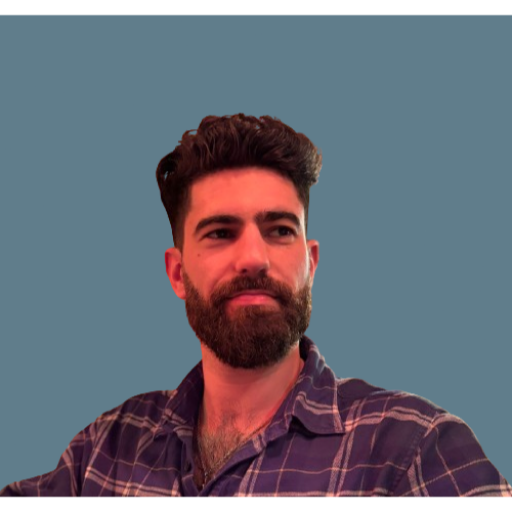
Franck is a SaaS and SEO website builder who is into Webflow for more than 3 years. With a strong knowledge in Search Engine Optimization, he loves building websites to make them rank and applications around AI and SEO.
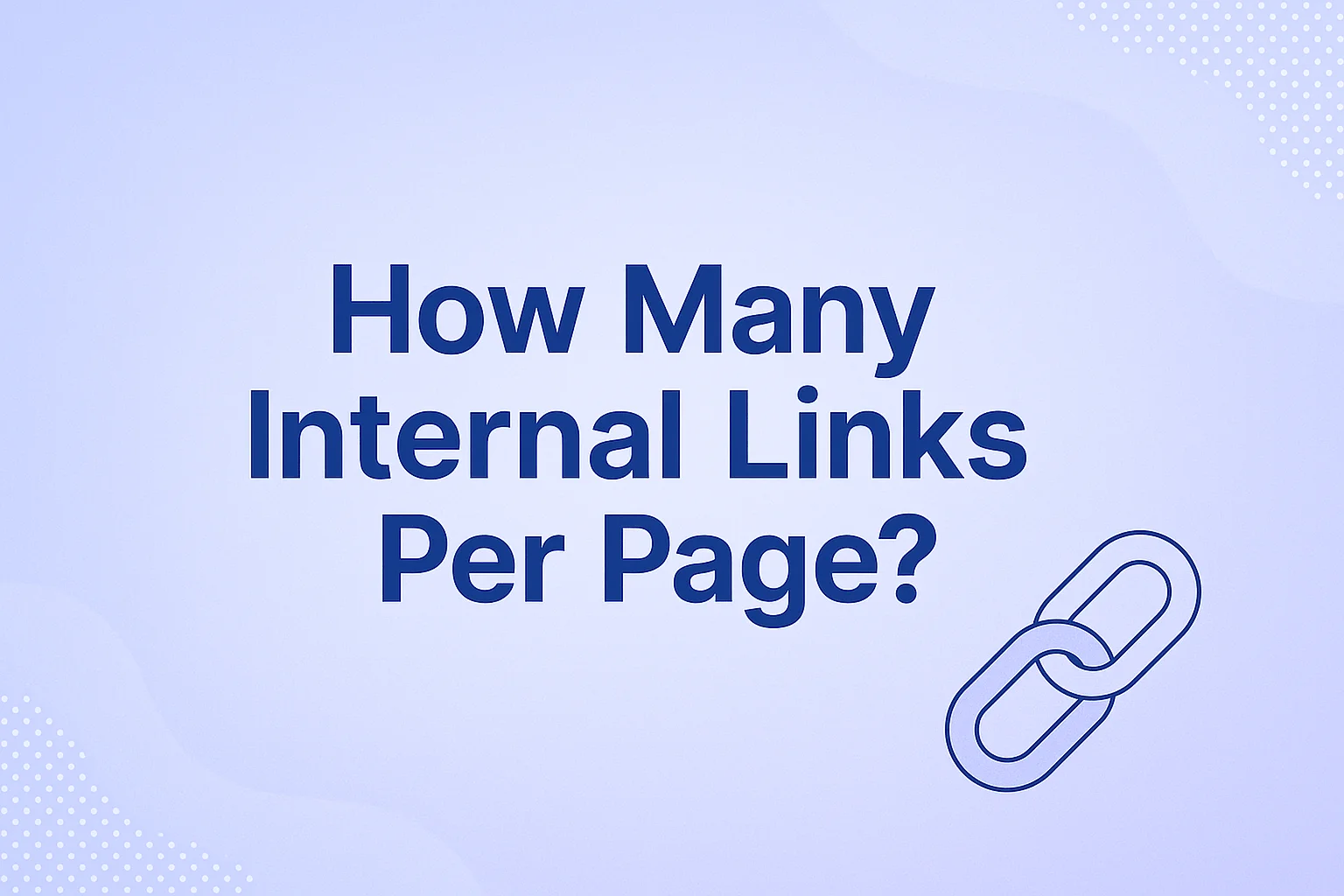
October 23, 2025
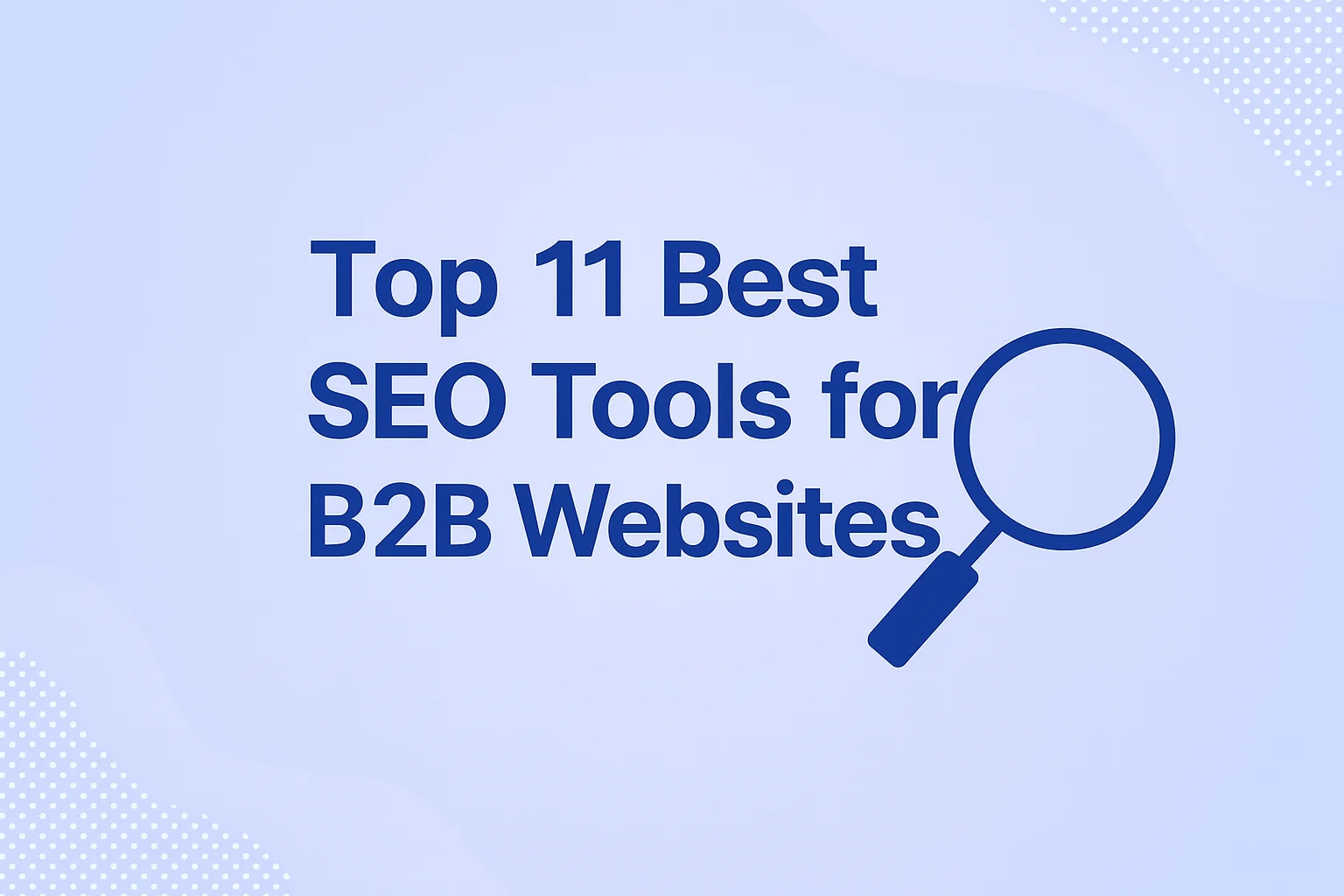
November 19, 2025
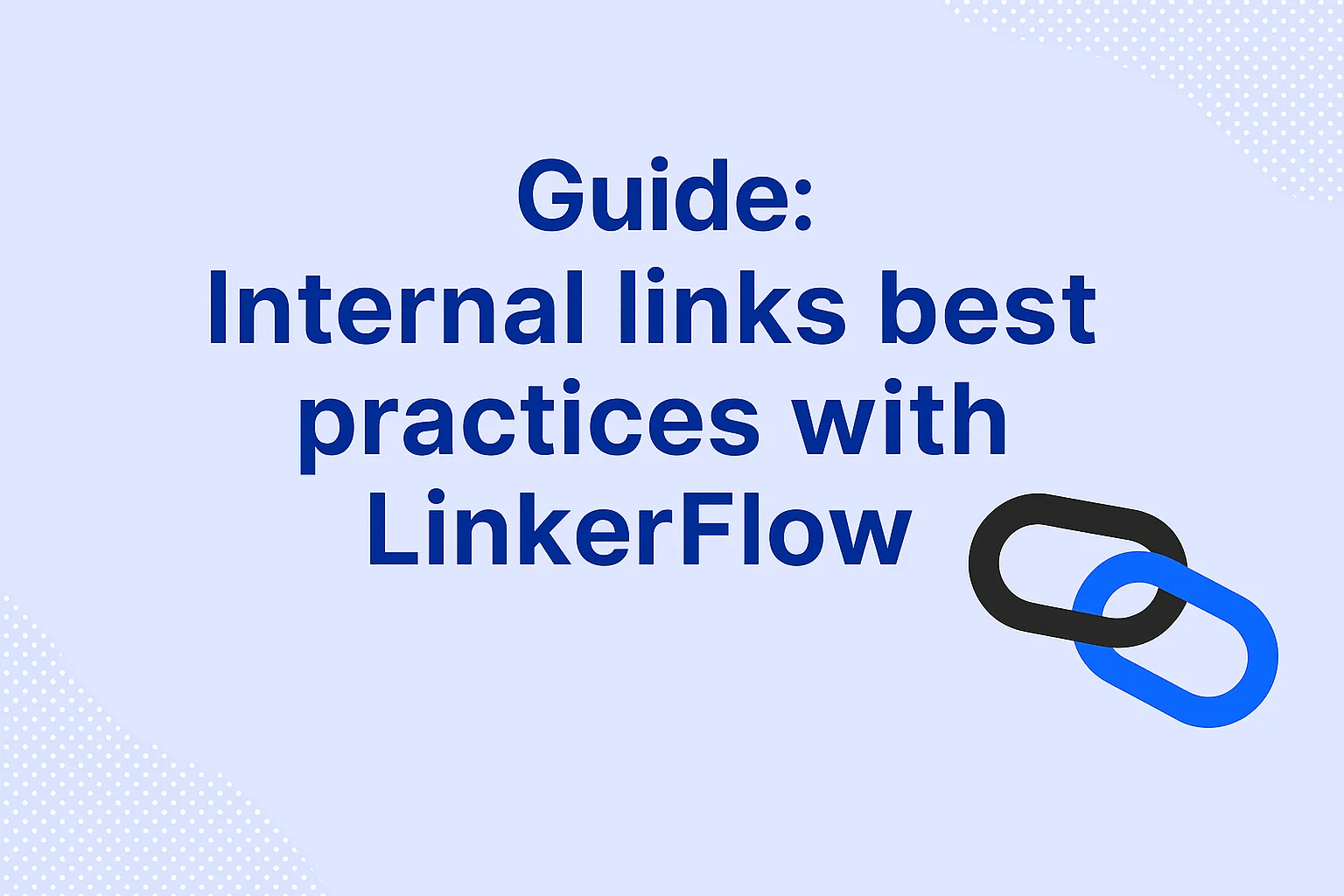
November 29, 2025